Tips for Updating the Firmware of Nanlite PavoTube II X Tube Lights
Posted by Sam Mallery on Oct 11th 2021
If you just took your PavoTube II 15X, 30X, or 60X out of the box and realized that you need to update the firmware to use the NANLINK mobile app, this post is for you. It has clearly written instructions and lots of tips to help you with this process. This is a good thing to learn, because when new features get added to the NANLINK mobile app you may need to update the firmware again, and you will already know how to do it.
How to update the PavoTube X firmware:
-
You need a USB-C drive, such as a small flash drive, and you need to format it to either FAT or FAT 32 (instructions for how to do this are provided in this post)
-
Download the firmware file and load it onto your USB-C drive (links to download the firmware are also in this post)
-
With your PavoTube X turned off, plug the drive into its USB-C port and then turn it on
-
The screen on the PavoTube X will show “Found Firmware V2.01.08”
-
Press the + button on the PavoTube X to highlight the word "Update"
-
When "Update" is highlighted, press the MODE button
-
The screen will show “Updating…” for a few moments, then you will be done

Here are the download links for the PavoTube X firmware
The 15X, 30X, and 60X each have separate firmware files. The latest versions of their firmware can be found and downloaded at this support page: http://en.nanlite.com/services/firmware?pid=302
Tip #1: You're going to need USB-C
This is a standard firmware updating procedure, but the part that can potentially be tricky is the USB-C drive aspect. Some people have told us they had trouble finding a drive that would work. We can confidently tell you that the Verbatim USB-C Store 'n' Go Dual USB Flash Drive indeed works well for this process. On the flip side, we have heard that SanDisk USB 3.0 drives have been problematic.
It might be worth it to try to get the firmware to load without buying a new drive. If you have a female USB-A to male USB-C adapter and an older USB flash drive, you can give it a whirl and see what happens. I own one of those adapters and some old flash drives, but I couldn't get the firmware to successfully load. However, another member of the Nanlite US team was able to successfully do it this way, so it's definitely possible and worth a try.
If you don't have any USB-C equipment, you cannot perform this update. Also, keep in mind that not all USB-C gear guaranteed work. I tried to do the update using the USB-C hub that I plug into my MacBook, and the firmware would not load.
Tip #2: Format Your Drive for FAT or FAT 32
You need to make sure your drive is formatted to either FAT or FAT 32. On an Apple computer, you can format your drive using the free Disk Utility program that comes pre-installed on your machine. You can find it here:
Applications > Utilities > Disk Utility
When your drive is plugged into your Mac, its name will show up on the left side of the Disk Utility program. Click on the name of the drive to highlight it, then click Erase on the top menu of the program. Please note: You will delete everything on the drive when you format it, so if you have files you want to keep, you need to move them somewhere else before you do this.
After you click on Erase, the window below appears. It provides a list of formatting options under the name of your drive:
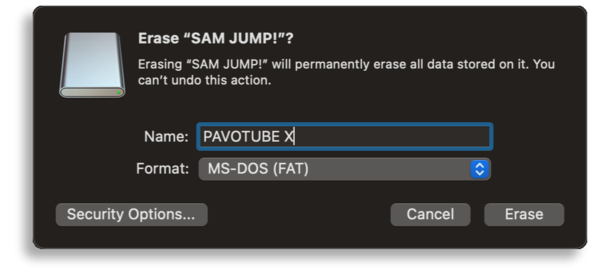
When you click on the Format menu, select MS-DOS (FAT) from the list and then click the Erase button. A few seconds later, when it's done, click the Done button.
If you have a Windows computer: I read several tutorials that explained how to format a drive to FAT32 on a Windows PC, and this one was the best.
Tip #3: Higher capacity flash drives might not work
One of the limitations of formatting a drive to FAT or FAT32 is that it cannot be done if the capacity of the drive is greater than 32GB. So if you have a larger capacity flash drive, such as 64GB, 128GB, and so on, this may cause problems.
I used the Verbatim USB-C Store 'n' Go drive that I mentioned earlier in the post. It came out of the packaging already formatted to FAT32. I bought the 32GB version, and I can confirm that it worked perfectly for updating the firmware on the PavoTube II 30X.
Tip #4: Only have the firmware file on the drive
Don't put any other files on your drive except for the firmware file. If you’re currently using this drive to store or transport other files, take them off of the drive and put them somewhere else for now.
Tip #5: Don't change the name of the firmware file
After you download the firmware file, don't alter it. Don't change the name of the file. Just download it and put it on your drive. If you download a zipped version of the file, go ahead and unzip it. But in general, don't mess with the firmware file.
If you run into any problems after you've started the firmware updating process, here are the solutions.
Problem 1: The screen stuck at showing “NANLITE” logo
Solution:
- Format the USB flash drive to FAT/FAT 32 (must select the entire drive when formatting)
- Copy the update firmware to the root directory of the USB flash drive (make sure it is the correct firmware)
Problem 2: The screen stuck at showing “Updating”
Solution:
- Then update to version V2.01.08
Update firmware to version IAP_V1.01.05 -- There are 3 separate versions of this firmware depending on which lights you have: this is the version for the 15X, this is the version for the 30X, and this is the version for the 60X.
Problem 3: The logo “NANLITE” keeps flickering on the screen
Solution:
Replace the USB flash drive
Problem 4: Directly switch to an operable user interface after showing the “NANLITE” logo
Solution:
- Format the USB flash drive again to FAT/FAT 32 before updating
- If the problem sustains, then replace the USB flash drive
The following USB flash drives are proved to be good for firmware update through multiple tests:
USB 2.0 flash drives from Kingston, SanDisk, EAGET, SONY, LanKxin, EANSDI, NETAC
USB 3.0 flash drives from Kingston and EAGET
Will update the list of compatible USB drives when we have more information.
We sincerely hope this article has been helpful! If you need any assistance with your PavoTube II X-Series tube lights, please contact us and we'll respond quickly. Taking care of our customers is our top priority.

